Are you using a Macbook Pro or Macbook Air and want to know how to show the change the interface to use a static IP? Follow the steps below to complete this.
1. Go to Preferences
Click the Apple icon in the top left corner and click System Preferences.
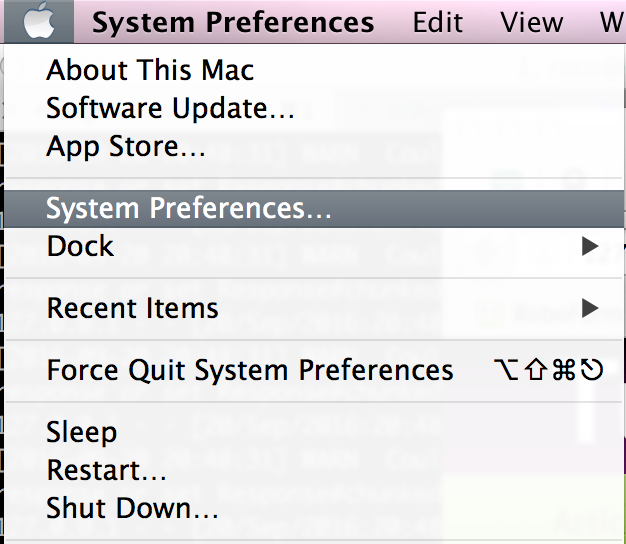
2. Go to Network Settings
Now find the Network icon and click it.
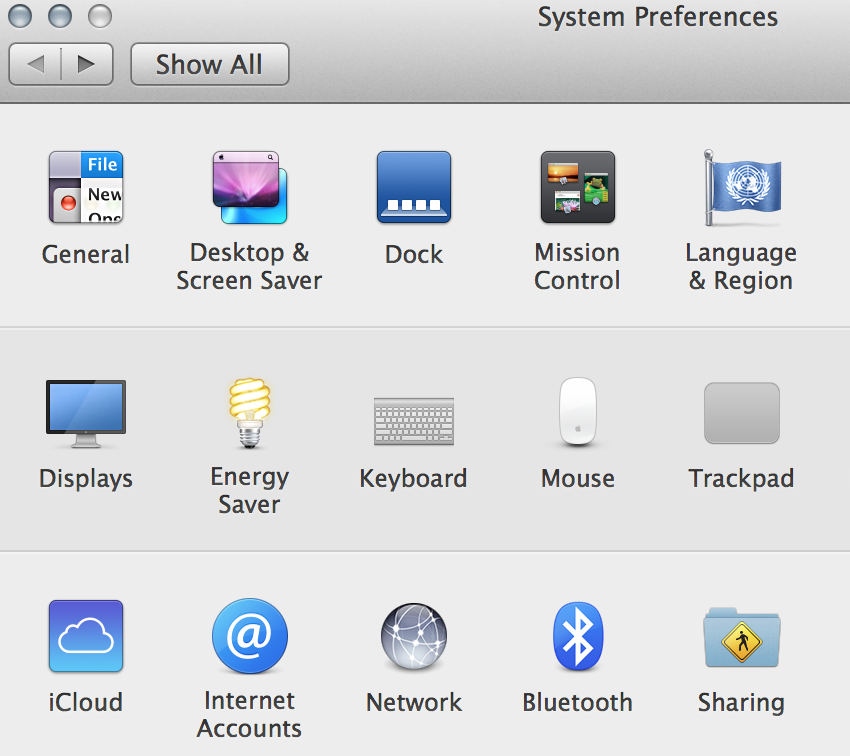
3. Change the Settings
Find the interface you want to change the settings on and click it. Then select the interface settings you want to us. To set a static IP select the options Manually and fill in the fields. You can also set it to be DHCP where you’ll be assigned an address automatically by a router.
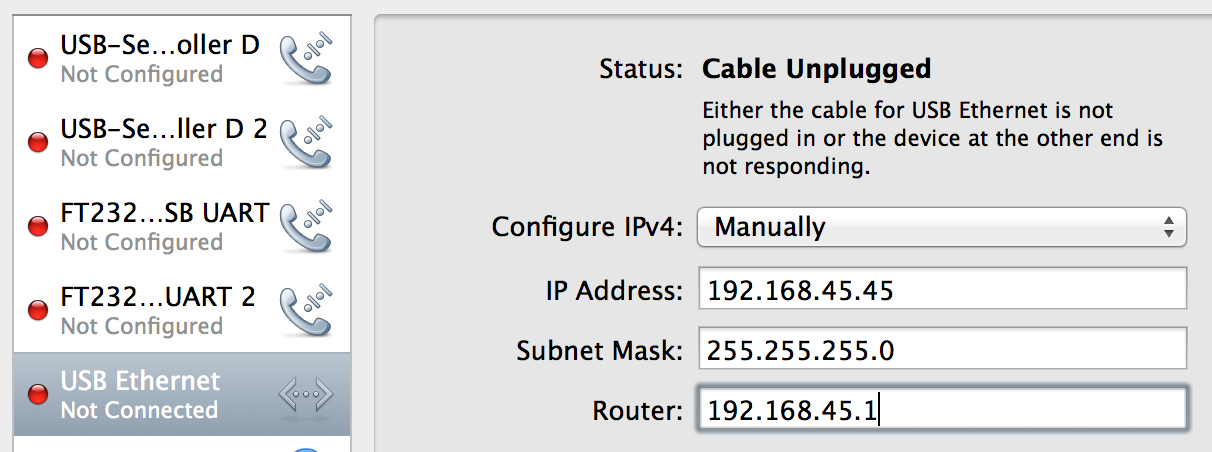
If you need to change the DNS settings, click advanced.
Once done click apply and your settings should be applied right away.
Comments