About
Chromaterm is a terminal colorization tool that runs on linux and is produced by TunnelsUp.com. It essentially acts as a wrapper for the linux shell. Once it starts it then starts a new shell. Any activity within that new shell will be ran through Chromaterm. Chromaterm listens for keywords, that are user defined, and will highlight them with user defined colors.
This can be extremely helpful especially when accessing Cisco routers and firewalls from a central Linux server. Colorizing the ssh screen of a Cisco CLI output is very convenient.
Screenshots
Below are screenshots of using chromaterm while SSH’d into a Cisco firewall.
Install
Installation is easy.
Download the files from github. Either by using the download link or by doing
git clone https://github.com/tunnelsup/chromaterm.gitcd chromaterm/src/Go into the src directory../configureConfigure the program.makeCreate the binary called ct.make installOptional. It will move ct to the ~ directory.
Once installation is complete a new file called ct will be in the src/ directory. Move this to your home directory. You can start the program by doing the following:
./ct <config_file>
Creating the Config file
Use your text editor of choice to create a file called ct.cfg and put the following in it.
|
The highlight keyword will simply look for the text in the first argument and colorize it using the color chosen in the second argument.
The substitute keyword will search and replace text display. %1, %2 etc are variables that are stored. They can then be called later to colorize a variable.
Usage
You will need a terminal program that can handle VT100 and ANSI color codes. Such programs that can do this are putty, SecureCRT, or any native Linux terminal.
Start chromaterm using the following command: ./ct ct.cfg
Once Chromaterm is running use the #help command to display help. Some useful help commands:
#help highlight
#help substitute
#help colors
#help colordemo
To exit chromaterm type:
#end
You can then edit the ct.cfg file to your satisfaction to add more keyword highlighting or change colors. A sample ct.cfg file is included in the files which is what I use as my config.
Now that it’s running you can test it by telnetting or ssh’ing into a device and watch how highlighted keywords defined in the config file will become colorized.
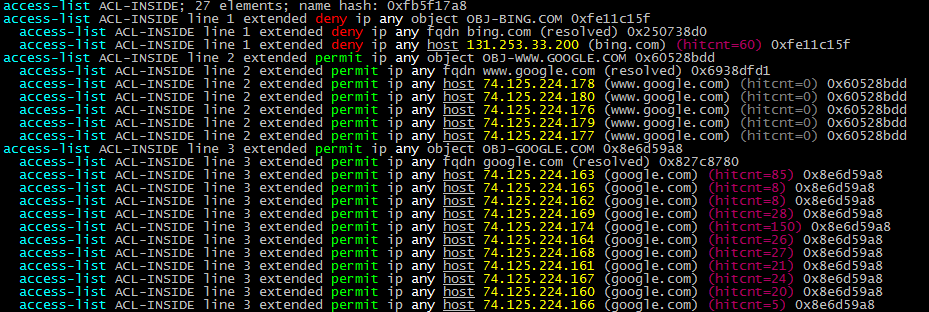
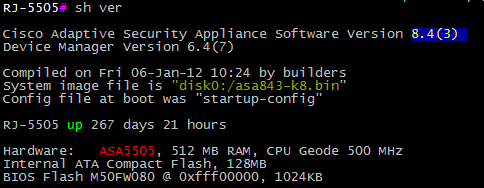

Comments